Depending on your end project working with a certain file format can be more beneficial than others. When it comes to web design a popular image format is JPEG. Its ability to create smaller file sizes by about 15% without loss of quality, even with colorful photos, makes JPEGs the preferred image format for web designers. This file format also promotes faster load times due to its small size and requires minimal storage space.
Taking speedy screenshot optimized for the web is faster and easier when you change your OS X’s default setting from the default PNG to JPEG. A one-line terminal command can easily change the default setting, just follow these simple steps:
 1) Launch Terminal from your Applications folder on your OS X
1) Launch Terminal from your Applications folder on your OS X
2) Enter the following command:
defaults write com.apple.screencapture type jpg
3) Enter the following to reload your new settings
killall SystemUIServer
That’s it! Enjoy your new, web-optimized JPEG screenshots!




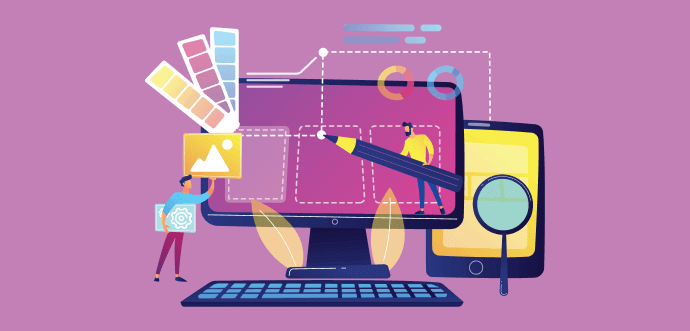
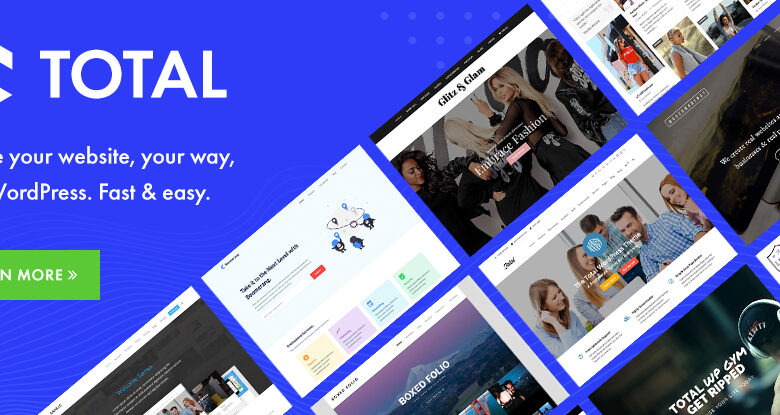
Thanks for sharing this. It worked like a charm. In comparison my file size is 81% smaller going from PNG to JPG file. Are there any benefits of using PNG for the web? Would this be any different if I were to use something like Photoshop to optimize the image for the web, as far as the file size goes? Right now, I am just using preview on OSX. For going back to the default of PNG files when doing a screen capture. Would I just follow the same instructions, yet just use PNG at the end, instead JPG correct.
A niggling problem that you have just made go away – thank you!